Appearance
Personal Access Token
Great for quick starts and internal applications | Managed by user
Personal Access Tokens are simple to set up and are useful for getting up and running quickly while in development.
Personal Access Tokens are typically used with Internal Integrations that only require access to or perform actions on behalf of a single user account.
⚠️ Token Lifetime
Personal Access Tokens can be manually revoked by the user who generated them, otherwise they automatically expire after 1 year.
⚠️ Multiple Users
If you need to access data from more than one account OAuth 2.0 is the recommended workflow. You should avoid asking your users to paste any Amiqus Personal Access Token into your app.
Creating a token
Personal Access Tokens can be created in the Amiqus Developer Settings dashboard.
Access the Developer Settings via the dropdown menu under your user name
Click Personal access tokens and +Create token
Give your token a descriptive name and select Create token
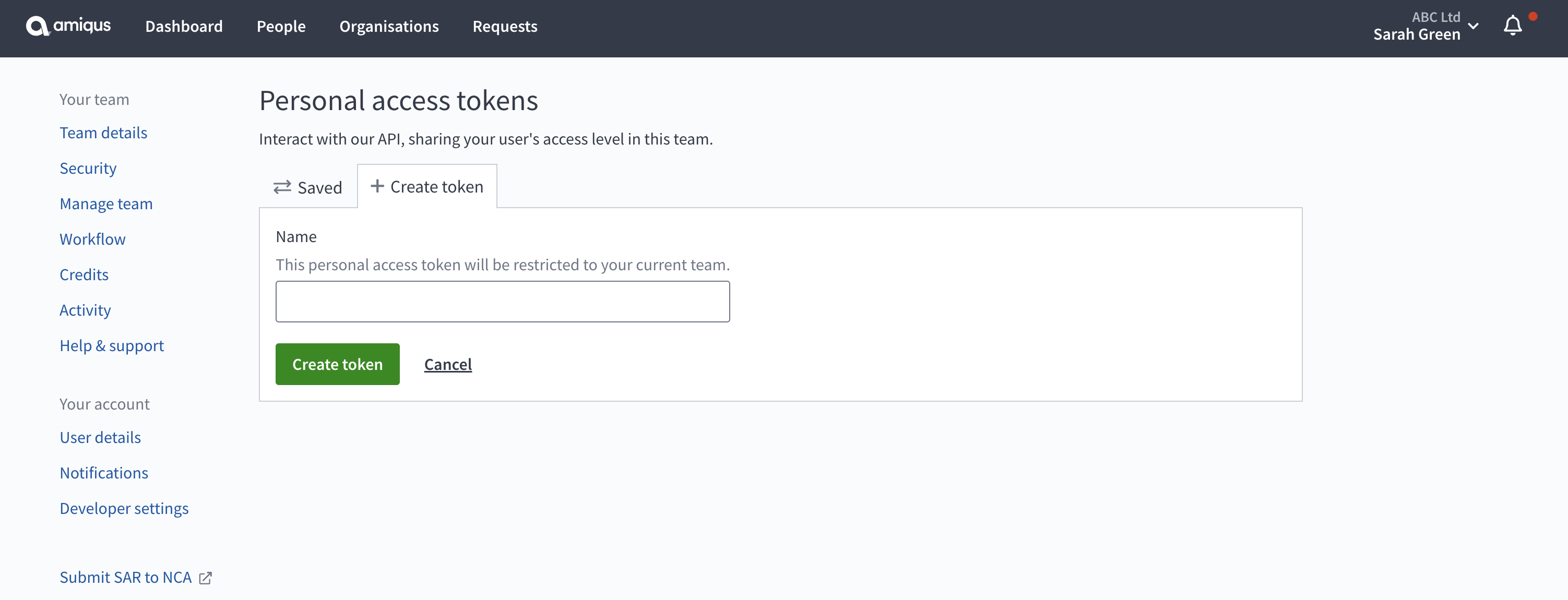
Copy the token and store it in a safe place as this will be the only time it will be displayed.
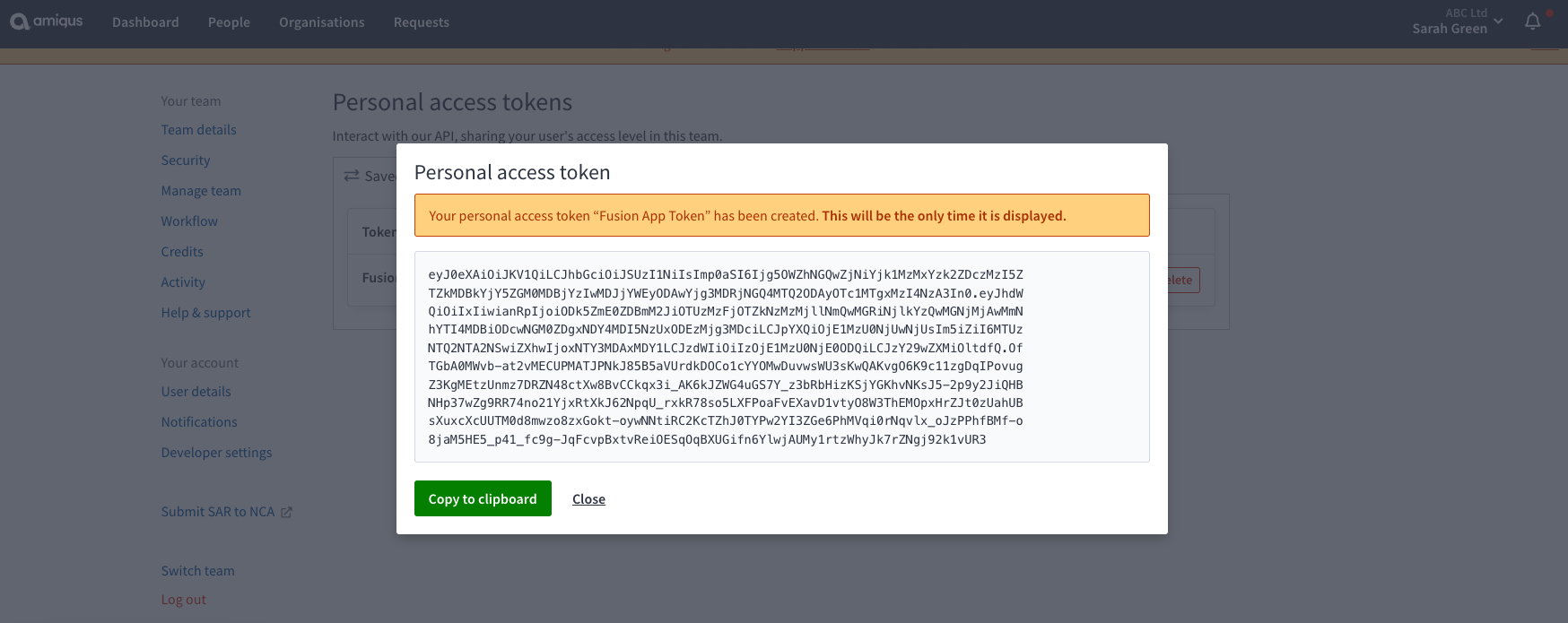
Close the window to return the the Personal access tokens overview page. You can also manually revoke tokens by selecting Delete.
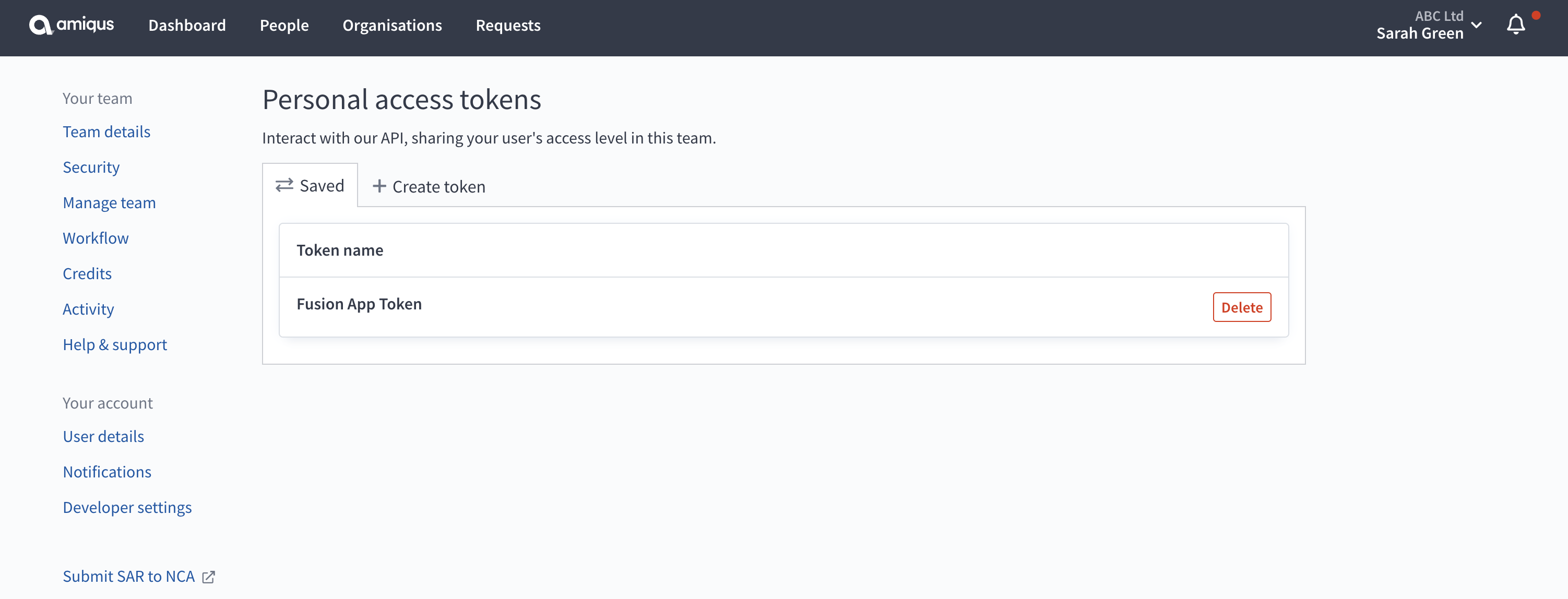
Using the token
Include access tokens in the Authorisation header of API requests in a Bearer format as shown below. You should not include tokens in the body of a request.
bash
curl https://id.amiqus.co/api/v2/me \
--header 'Authorization: Bearer {access_token}'bash
HTTP/1.1 200 OK
Content-Type: application/json
X-RateLimit-Limit: 200
X-RateLimit-Remaining: 199
{
"object": "user",
"id": 345789,
"name": "Bob Gale",
"email": "bob@example.com",
"is_verified": true,
"is_disabled": false,
"created_at": "2019-08-24T14:15:22Z",
"updated_at": "2019-08-24T14:15:22Z"
}Revoking a token
Personal Access Tokens can be revoked at any time by accessing the Developer Settings dashboard.
- Access the Developer Settings via the dropdown menu under your user name;
- Click Personal access tokens and select the Saved tab;
- Click Delete beside the relevant token you wish to revoke;
- Confirm that you are happy by clicking Delete token;
- A green banner will appear confirming the token has been deleted;
